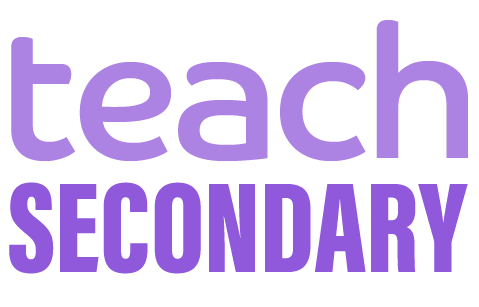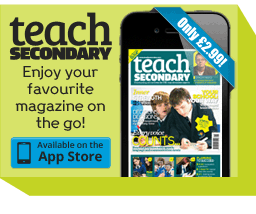Creating their own animated cartoon allows learners to develop a wide range of essential ICT skills, says Miles Berry…
TODAY YOU WILL…
DEVELOP SKILLS WITH BITMAP EDITING SOFTWARE
GAIN FAMILIARITY WITH A SIMPLE SCRIPTING TOOL OR LANGUAGE
EXPERIENCE SOME ASPECTS OF SOFTWARE DEVELOPMENT (SUCH AS FIXING BUGS, TESTING AND ITERATIVE DEVELOPMENT) DEVELOP COLLABORATIVE SKILLS THROUGH WORK WITH A PARTNER YOU WILL NEED…
LAPTOPS OR USE OF AN ICT SUITE
MICROPHONES (IF STUDENTS NEED TO RECORD THEIR OWN VOICES FOR THE CARTOON) >COMPUTER PROGRAMMING RESOURCE, SCRATCH (FREE OF CHARGE AT HTTP://SCRATCH.MIT.EDU) OR POWERPOINT® INSTALLED ON THE COMPUTERS
IF USING POWERPOINT YOU WILL NEED A PAINT PROGRAM SUCH AS MICROSOFT PAINT OR TUX PAINT INSTALLED ON COMPUTERS
EXAMPLES OF ANIMATED CARTOONS FOR THE CLASS TO ANALYSE
RESOURCES FOR CHARACTER DESIGN AND STORYBOARDING
Do your students like watching cartoons? Do they have a favourite character? This lesson provides an opportunity for students to put together their own animated cartoon, using characters they create themselves. Earlier bitmap graphics work is reinforced as students use a simple paint tool to create characters and backgrounds. They translate a storyboard idea for their animation into a series of scripted instructions for graphic objects on the computer. Broad areas of ICT are covered, including planning, developing and evaluating your work, data handling and programming and modelling.
STARTER ACTIVITY
Using the interactive whiteboard (IWB), show brief excerpts from several animated cartoons to the class. Ask students what makes a good animation. Record their suggestions on the IWB, moving these around to create a cluster of similar ideas. Explore the idea of character; how is personality conveyed effectively? Discuss the purpose of a cartoon, such as a simple joke, an idea from a topic they are studying or some MFL work. Working on paper and in pairs, students explore possible scenarios for their characters and create a storyboard for animation. When they have an idea they like and can agree on, they should invite feedback from another pair, providing feedback to them in return, and adapting their storyboards accordingly. Prompt students to consider how easy it would be to create their animation, and suggest that it’s better to start simple and then add more detail than to be too ambitious initially. Extension: Students can use PowerPoint® and a painting program to create their animation.
Students might like to create their characters in the paint program (such as Paint or Tux Paint). Students should draw their characters in a number of poses. This allows for more realistic movements, such as walking. Students can import digital photographs (Scratch and PowerPoint® both allow users to import images from elsewhere.)
MAIN ACTIVITIES
Model how the Sprite Editor in Scratch works, drawing attention to the undo button; ask students to identify similarities and differences with other painting programs. Working in pairs, ask students to brainstorm a few ideas for their cartoon characters, on paper or using the Sprite Editor in Scratch. They should aim for a couple of characters for each animation. Pairs could be invited to ask others what sort of personality their characters have, as a way of judging how effectively this is conveyed by their drawing. Encourage students to reflect on the challenges of using the Sprite Editor.
Students should use the Scratch Background Editor (functionally equivalent to the Sprite Editor) to create the background scene for their story, and the Sprite Editor to create any ‘props’ that may be required. Again, feedback from other pairs can be used to suggest ways of improving these scenes or prop designs. Extension: If using PowerPoint®, students should use a painting program to create the background scene for their story and any ‘props’ that may be required. Demonstrate to the students how to import backgrounds and characters into PowerPoint®. Show them how to set transparent colours and crop imported pictures. Model order control – bring forward / send backward. Students could include imported digital photographs of familiar or well-known settings. Additional backgrounds can be displayed by adding further slides to the presentation.
Model the Script Editor functions in Scratch, drawing attention to the wait, glide, say and think blocks. Invite students to spend some time playing with Scratch, to explore its script functionality, before commencing on scripting their stories. Model to the students additional Scratch scripting blocks, focusing on the broadcast and when I receive blocks, the looks palette (including costumes if appropriate), and the ability to record and replay dialogue. Students continue to develop their scripts. Engage them in a discussion about ways they can improve how their scripts work and any aspects that have not worked as originally anticipated. Extension: If using PowerPoint®, model how the custom animation dialogue works and invite students to work with their partners to explore this for themselves. Bring the class together and ask students to share their successes and difficulties, hopefully allowing other students to solve the latter. If none of the students discover it, make sure you model the motion path with custom path option. Students then create an animated PowerPoint® slide (or slides) based on their storyboard idea, using the characters and backgrounds they’ve created.
Final touches
These activities should conclude with a chance to review and enhance work. Pairs should explore the work of other pairs, providing feedback and receiving feedback from other pupils. Students should finalise their cartoons on the basis of the feedback received. Students can look back over the list of cartoon characteristics brainstormed in Step 1. This would provide a good opportunity to engage students in discussions about how their cartoons compare with broadcast animations, possibly using their brainstormed ideas as a framework. Finally, students should be encouraged to showcase their work to others, ideally via the IWB in plenary, but in addition, cartoons could be uploaded to a shared area of the school’s learning platform for online feedback.
SUMMARY
All students should be able to:
- plan what they want to achieve i.e identify both a purpose and their intended audience.
- describe how they’ve used the software to create their animation then comment on the finished product and evaluate how successful it is.
- use the software to organise the graphic objects, backgrounds and instructions associated with their project, and edit graphic objects, backgrounds, sequences of instructions and any other elements related to what they are hoping to achieve.
- plan sequences of instructions to produce desired effects, test them out, decide how to change the instructions to improve their effect and then refine them as required and clearly describe the effect of their instruction sequences in a way that a non-expert can understand.
HOME LEARNING
Make a comic book. Students should consider comic and graphic novels that have been developed into an animation such as Batman, Fruits Basket, Babymouse, Spiderman, Tintin, Asterix and Superman. Ask them to think creatively about whether animations are more effective at conveying a story compared with the original comic or graphic novel. The context for the students’ cartoons can link well with topics studied in other curriculum areas. A number of educational videos and websites make extensive use of animation and students might use these for discussion or to gain ideas. NB: Advice on sourcing licensed backing music (if desired) may be found at creativecommons.org/legalmusicforvideos
INFO BAR
Miles Berry is a senior lecturer and the subject leader for Computing Education at the University of Roehampton. His experience as a chartered fellow of the British Computer Society and formerly deputy head of St Ives School, Haslemere contributed to his support of lesson activity ideas for Rising Stars’ Switched on ICT programme of study for Computer Science at key stage 3. Switched On ICT was designed in partnership with the London Borough of Havering.
KEY RESOURCE
SWITCHED ON ICT IS A NEW SCHEME THAT OFFERS CREATIVE WAYS TO TEACH ICT IN A RANGE OF MEANINGFUL, REALWORLD CONTEXTS. FOUR PACKS COVER ICT SKILLS AND SOFTWARE IN THE CONTEXT OF PROGRAMMING, COMMUNITY, ENTERPRISE AND THE ENVIRONMENT. EACH BOOK CONTAINS 6 UNITS WITH SKILLS ROUTES TO ENSURE STUDENTS MAKE GOOD PROGRESS IN ICT – AND IT USES FREE SOFTWARE OR SOFTWARE YOU WILL ALREADY OWN, SO THERE ARE NO HIDDEN COSTS. EACH PACK INCLUDES A TEACHER’S GUIDE OF STEPBY- STEP GUIDANCE, EXTENSION IDEAS AND ASSESSMENT SUPPORT, AND A FULLY NETWORKABLE CD-ROM CONTAINING DEMOS OF UNFAMILIAR SOFTWARE, PROGRESSION RECORD AND PDFS OF THE TEACHER’S GUIDE. SWITCHED ON ICT IS PERFECT FOR ANYONE LOOKING FOR FRESH, INSPIRATIONAL WAYS OF TEACHING NEW TECHNOLOGIES (RISINGSTARS-UK.COM, 0800 091 1602).
ABOUT THE EXPERT
Miles Berry is a senior lecturer and the subject leader for Computing Education at the University of Roehampton. His experience as a chartered fellow of the British Computer Society and formerly deputy head of St Ives School, Haslemere contributed to his support of lesson activity ideas for Rising Stars’ Switched on ICT programme of study for Computer Science at key stage 3. Switched On ICT was designed in partnership with the London Borough of Havering.