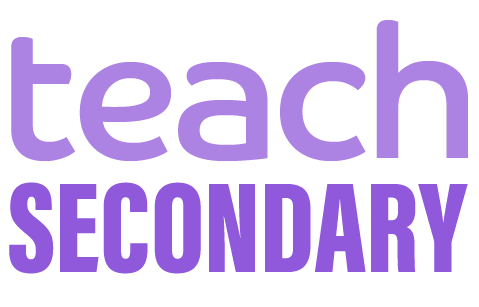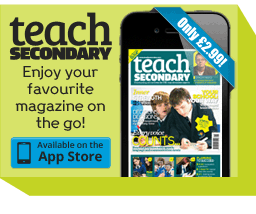There’s a lot to be said for much of the incredible technology to be found in our classrooms these days. I wonder though, are we making the most of some of the more ‘regular’ kit that we have there? Using technology to enhance learning isn’t about the latest amazing advances, but rather, making the best use of the equipment we have – from mini whiteboards to Post-it™ notes. It’s how we apply the tools of our trade that counts.
One piece of technology that appears in many classrooms is the humble projector. Lots of schools are moving away from these in favour of plasma screens. In this article I aim to explore some innovative ways to use this often overlooked piece of kit in your classroom. There may be life in the old dog yet ...
Shared ownership
The projector displays the contents of the computer screen in your classroom onto a whiteboard. Working on this basis alone there are lots of things for which you can use it, given the software that is available for free, via an internet enabled computer. And as you can connect other devices to your computer, such as visualisers, there are plenty more ways you can extend its use to support teaching and learning.
Sharing students’ work through the projector is a positive way to increase effort in presentation as well as content. Don’t worry if you don’t have a visualiser; if, like most people, you have a smartphone you can simply take a photograph of a piece of work, email it to yourself and project it that way. Even better, why not extend the usability of your projector by mirroring to it? This is the process by which, via the projector, multiple users can wirelessly project mobile devices such as tablets to the screen. Depending upon what technology you are using there are a variety of ways in which you can do this. For example, if you use Apple devices in your school you can use Apple TV by itself or Airserver, Reflector or Airbeam – all cheap programs that work on either an Apple or Windows desktop device. There are similar solutions for Android and Windows devices.
The ability to project from multiple devices, either the pupils’ or your own, can hook students in as they become increasingly curious about what they may see or be able to share as part of their own learning. Peer assessing work or annotating it live on the whiteboard (or IWB if you have one) can have a positive impact upon learning outcomes. It is also a powerful way to increase agency in students and adds an extra layer of authenticity to the work they complete, given the opportunity for more public sharing of their work in the classroom space.
Light and shade
On a more simple level, the projector can be used to project and trace outlines of things such as letters, coastlines, pieces of artwork; all sorts, in fact. This is a good way of supporting those students with dysgraphia and/or dyspraxia. Whilst projecting a white screen, you could also use the bright light of the projector to create some pieces of shadow art or even recreate some shadow puppet pieces of drama. Some innovative primary teachers ask their pupils to do mental maths and show the correct answers with fingers casting shadows in front of their projectors – this could easily translate to KS3.
Simple is often best, so why not try just blanking the screen using the projector’s remote? This could be used as a means of showing for example, key terms and definitions which pupils have to remember; turn the projector off and they have to recall them. Alternatively, leave a particular screen visible – such as success criteria, learning journey or mastery challenge – whilst you divert to the much sought after (and even older) guided group flip chart. It all helps to support the overall learning in the room! You could also try putting up a problem solving challenge as a starter, which students have to start tackling independently or with their talk partner from the moment they arrive at the lesson.
Whichever way you look at it, the projector is a staple of many classrooms. Don’t fall into the trap of using it simply for projecting PowerPoint presentations (although if you do, why not try today to press ‘B’ or ‘W’ while running your presentation and see what you can do with that?)
ABOUT THE AUTHOR
Mark Anderson is a former assistant head teacher, lead teacher for ICT, a successful head of computing (before it was trendy) and a driving force behind one of the UK’s most successful iPad 1:1 initiatives. He is an influential award-winning blogger, and best-selling author of Perfect ICT Every Lesson and speaker, recently recognised as the most influential person in education technology in Europe and the winner of the ‘Education Blog of the Year 2015’ in the UK Blog Awards 2015. (web: http://wwweducationevangelist.com / ictevangelist.com Twitter @ICTEvangelist)